Success Learning Management System Navigation Guide
DASHBOARD
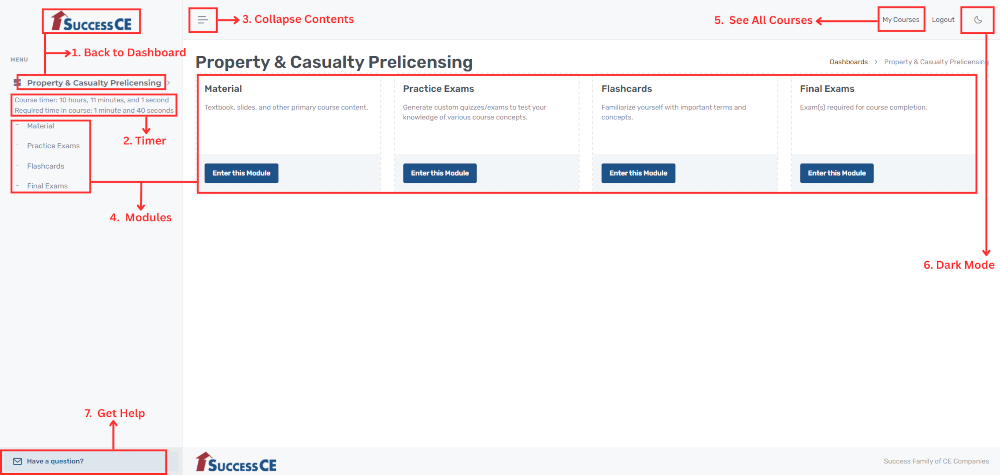
- Back to Dashboard – Click to return to the dashboard and explore more modules.
- Timer – Some states/agencies require a minimum amount of time spent in a course. Progress is automatically tracked. Your time spent in approved material is displayed here.
- Collapse Contents – Button collapses the contents panel to give more space for reading.
- Modules – Your Dashboard displays all modules available for this course.
- See All Courses – Takes you back to your list of purchased courses.
- Dark Mode – Switches the display to a darker theme for easier viewing.
- Get Help – Contact us with any questions you might have.
MATERIAL
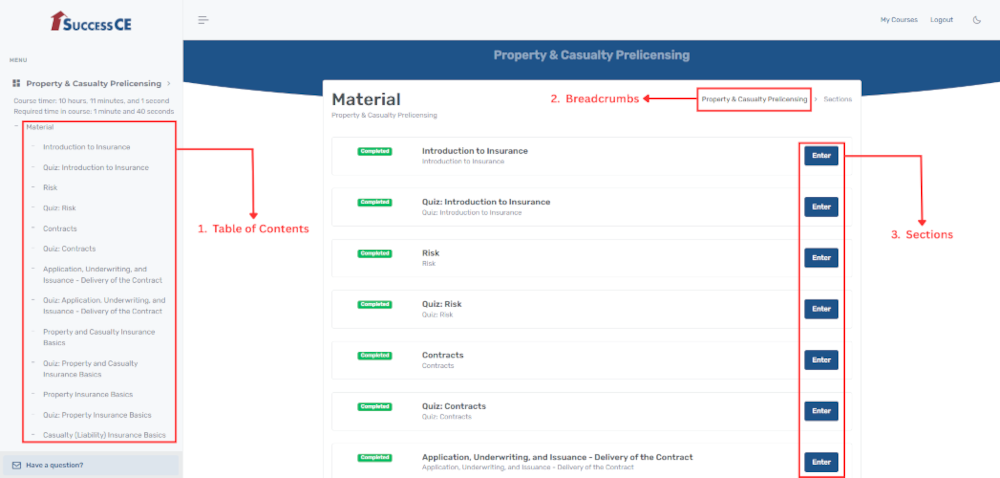
- Table of Contents – Provides an organized overview of all module sections, allowing you to quickly navigate to any section you have access to.
- Breadcrumbs – Click to return to the previous module or Dashboard.
- Sections – Explore the available sections to access material and learning resources. NOTE: Some states/agencies require completion of each section in order, only allowing access to sections one at a time and to any you have already completed.
SECTION
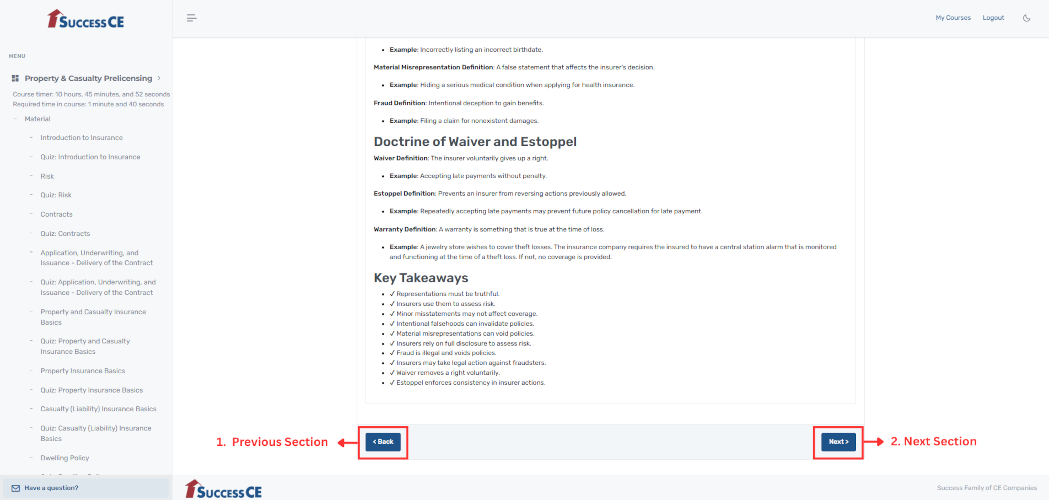
- Previous Section – Return to the previous section to go back to review.
- Next Section – Continue to the next section once you’ve completed this one
AUTHENTICATION
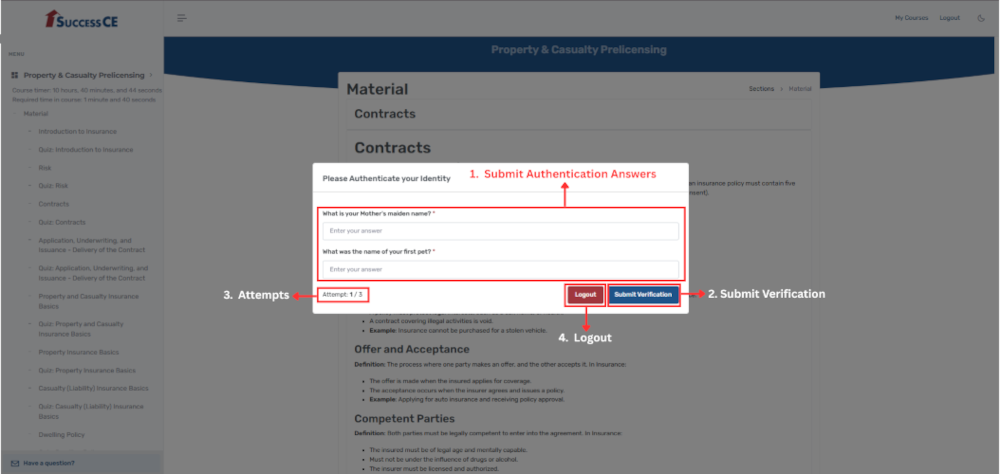
- Submit Authentication Answers – For security purposes, some state/agencies require periodic verification of your identity. You must verify your login and password to continue your course.
- Submit Verification – Submit your responses to complete the identity verification process.
- Attempts – View the number of attempts used and remaining for this authentication. If you run out of attempts, you will be logged out.
- Logout – Click to securely log out of your account.
VIDEO
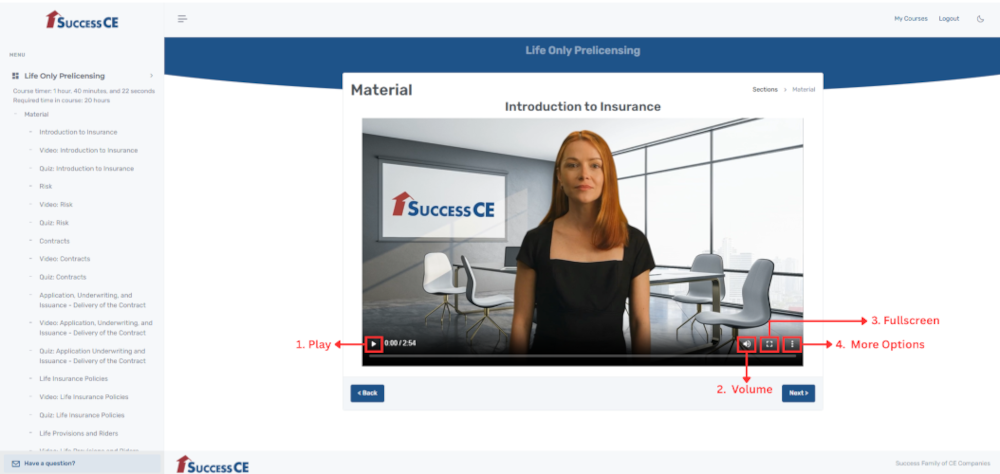
- Play – Click to start or resume playback.
- Volume – Use this control to adjust the playback volume.
- Fullscreen – Click to enter fullscreen mode for an expanded viewing experience.
- More Options – Access additional playback settings, including speed control and picture-in-picture mode.
QUIZ
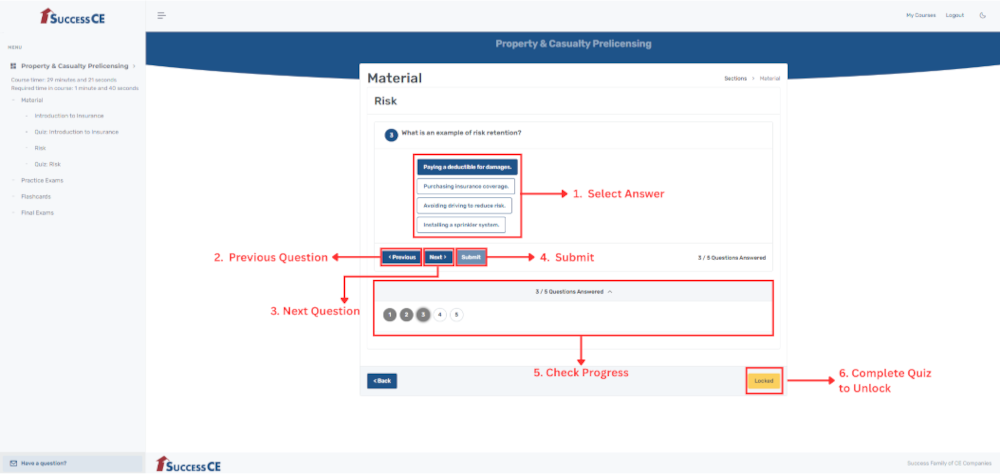
- Select Answer – Please select the most appropriate answer from the options provided.
- Previous Question – Return to the previous question to review or change answers.
- Next Question – Proceed to the following question to continue the assessment.
- Submit – Submit quiz for grading once all questions have been answered.
- Check Progress – Review your current progress and the number of questions answered. Can be expanded to see a list of questions and which have been answered already.
- Complete Quiz to Unlock – Some states/agencies require completing material in order. In these cases, you must successfully complete the quiz to unlock the next section.
PRACTICE EXAM
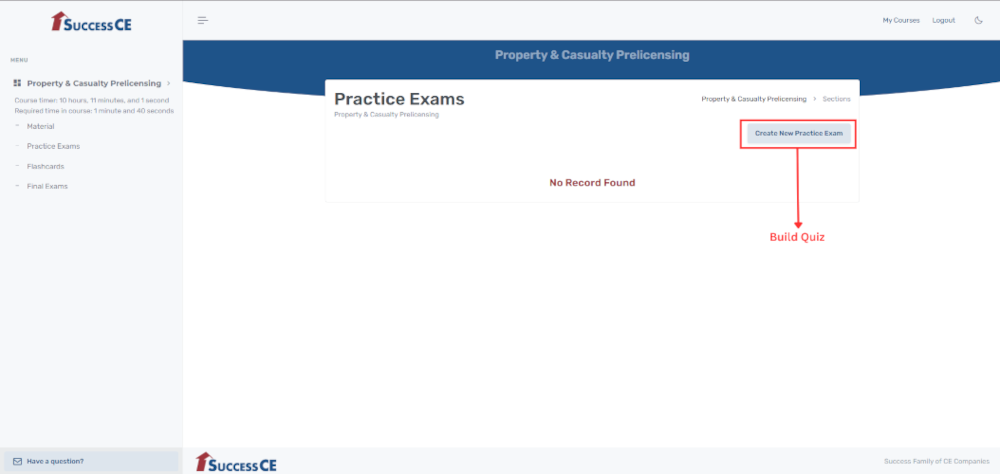
Build Quiz – Click to create a new quiz and customize
CREATING PRACTICE EXAM (STEP 1)
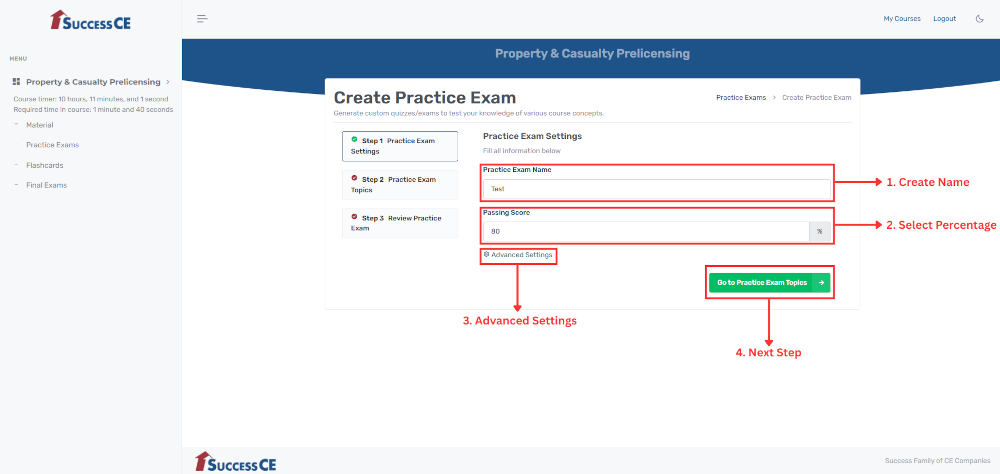
- Create Name – Enter a name for your practice exam.
- Select Percentage – Choose what grade you need to get to pass.
- Advanced Setting – Access additional configuration options for advanced customization.
- Next Step – Proceed to the next step in the process.
CREATING PRACTICE EXAM (STEP 2)
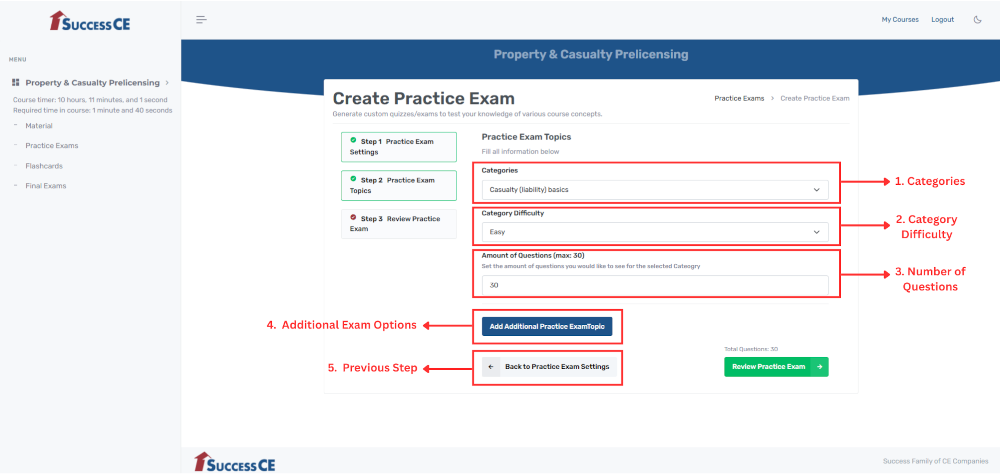
- Categories – Select from the available question topics for this course.
- Category Difficulty – Select the difficulty level of questions from this category.
- Number of Questions – Specify the total number of questions for this category and difficulty you would like in your quiz.
- Additional Exam Options – Add additional topics to the quiz.
- Previous Step – Return to the previous step.
CREATING PRACTICE EXAM (STEP 3)
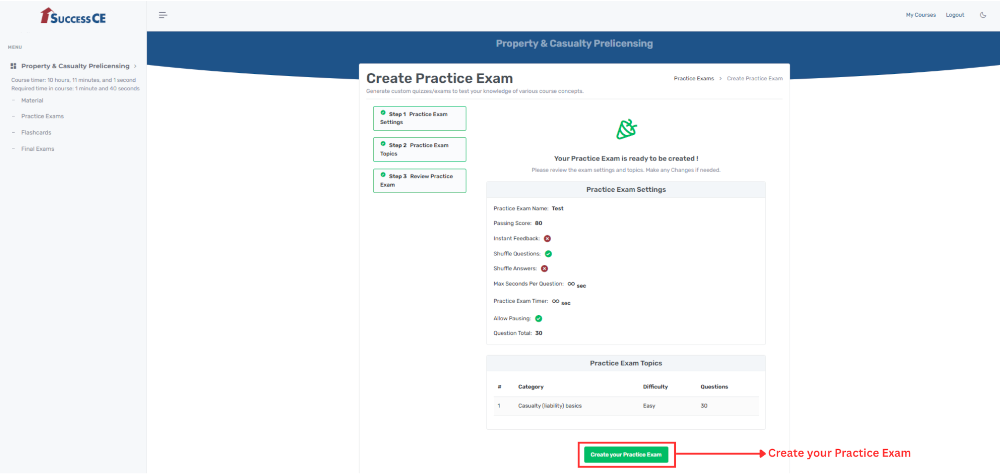
Create your Practice Exam – Click to finalize and create your practice exam.
QUIZ CREATED
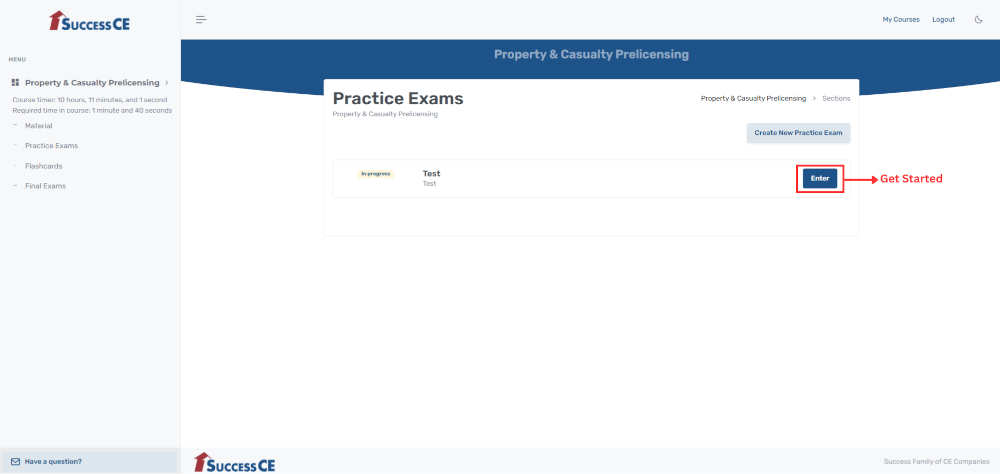
Get Started – The quiz has been created. You may now begin.
FLASHCARD DECKS
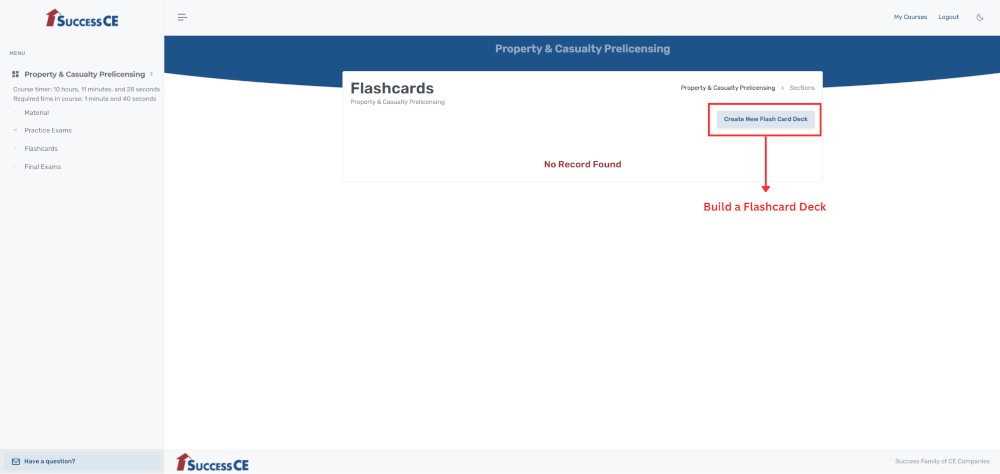
Build a Flashcard Deck – Click to create a new flashcard deck and customize
CREATING FLASHCARD DECKS (STEP 1)
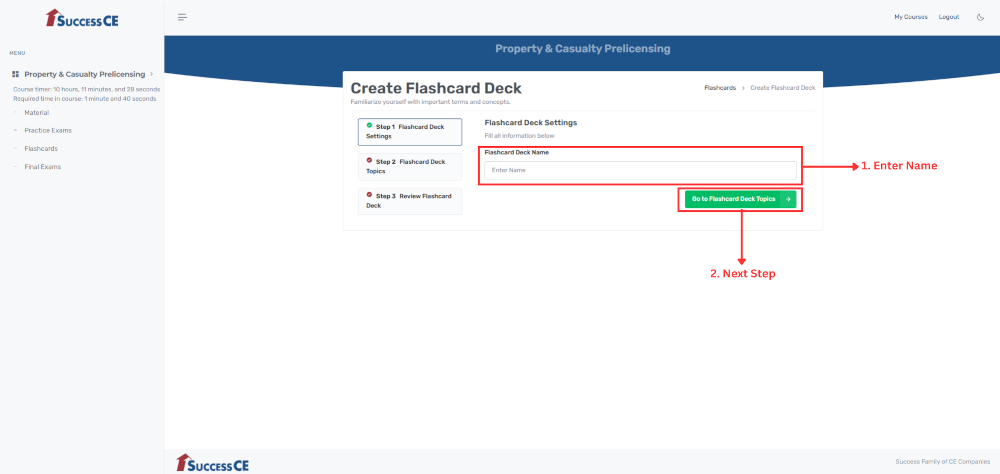
- Enter Name – Enter a name for your flashcard deck.
- Next Step – Proceed to the next step in the process.
CREATING FLASHCARD DECKS (STEP 2)
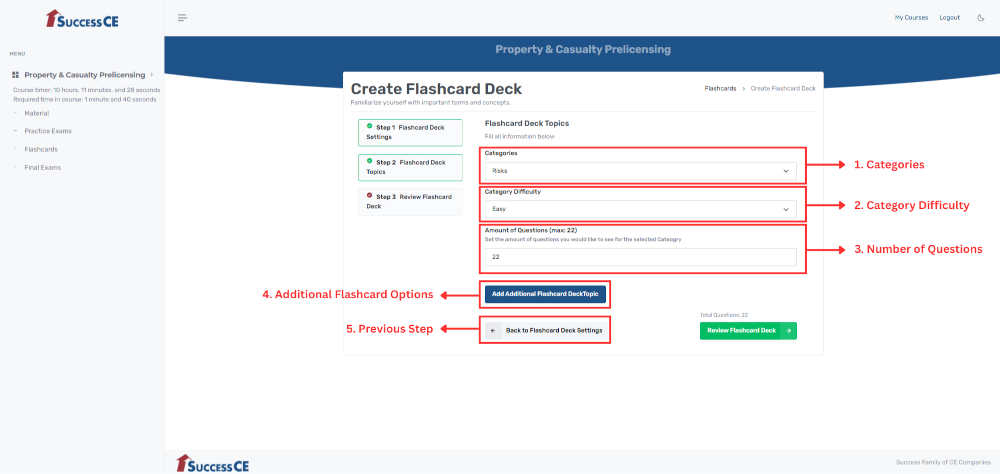
- Categories – Browse and select from the available course topics.
- Category Difficulty – Select the difficulty level for this category.
- Number of Questions – Specify the total number of flashcards for this category and difficulty you would like to review.
- Additional Flashcard Options – Add additional topics to the flashcard deck.
- Previous Step – Return to the previous step.
CREATING FLASHCARD DECKS (STEP 3)
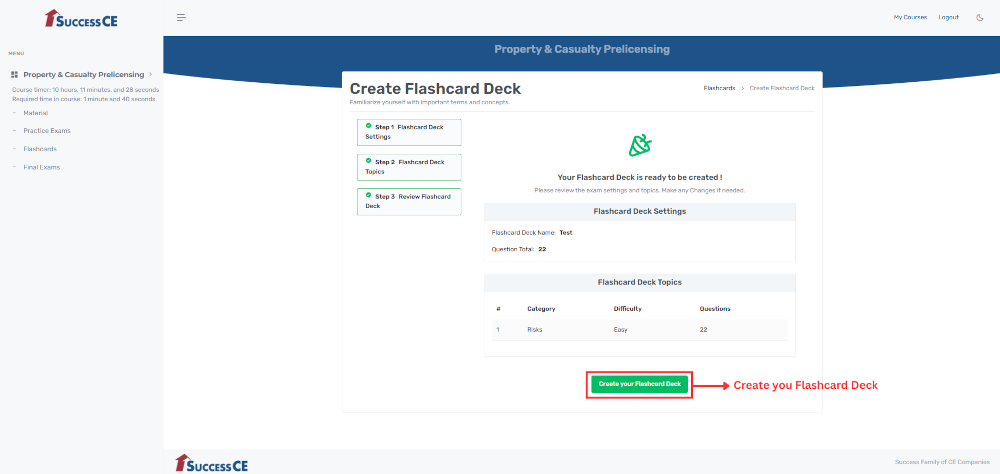
Create your Flashcard Deck – Click to finalize and create your flashcard deck.
FLASHCARD DECK CREATED
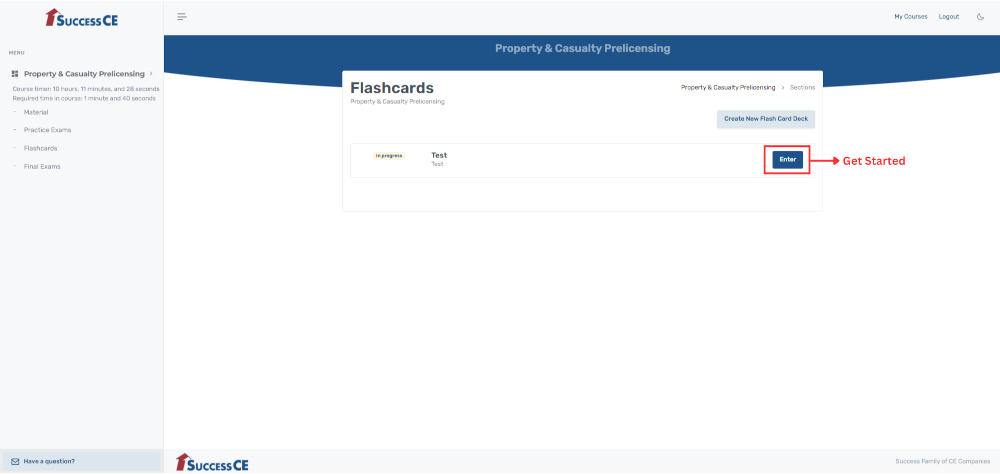
Get Started – The flashcard has been created. You may now begin.
FLASHCARDS
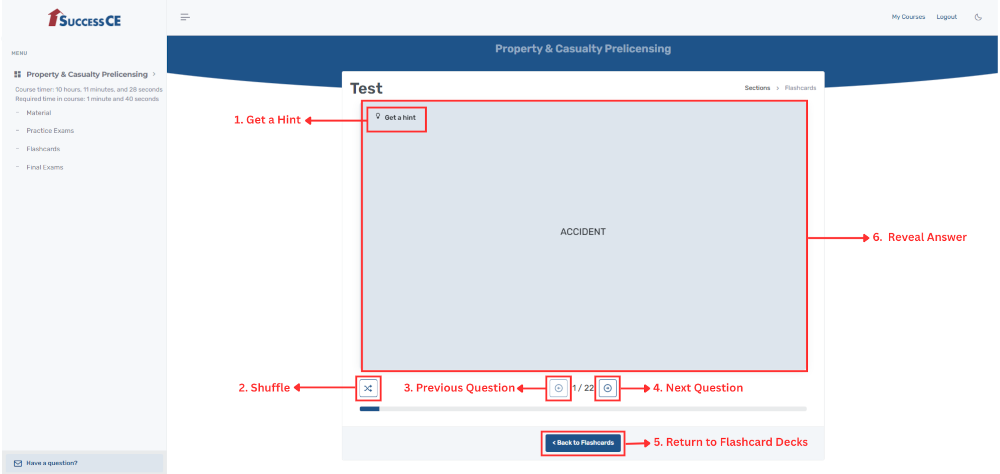
- Get Hint – Access a hint to assist with answering the current flashcard.
- Shuffle – Randomize the order of flashcards for varied practice.
- Previous Question – Return to the preceding question in the flashcard set.
- Next Question – Proceed to the next question in the flashcard set.
- Return to Flashcard Decks – Go back to the list of available flashcard decks.
- Reveal Answer – Click to reveal the correct answer to the question.
FINAL EXAMS
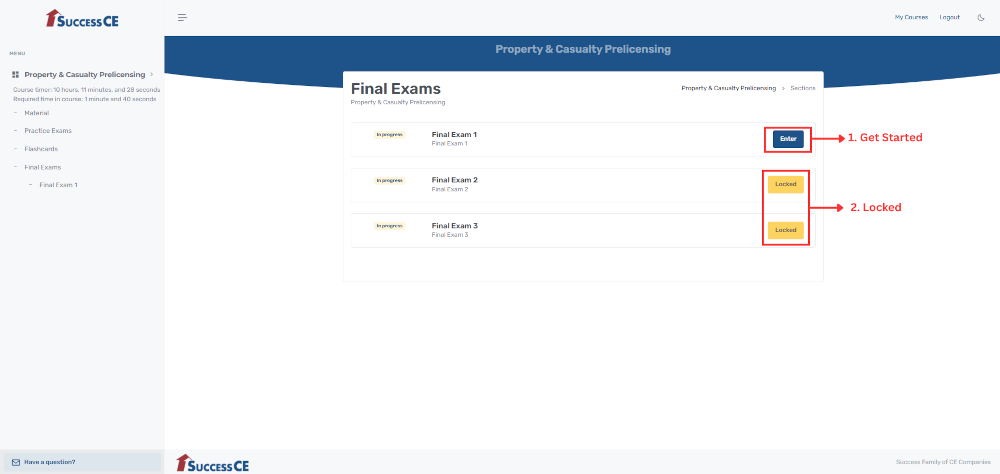
- Get Started – Click to begin the final exam.
- Locked – Once all course material requirements set by any state/agency are met, the Final Exams will be unlocked. If there is more than one final exam, you may be required to complete each exam before the next unlocks. After completing all the Final Exams your training will be complete. If applicable, we will report it to the appropriate state/agency within one business day.